How It Works
To request onsite trainings, create an account on the CalSAC Training Portal.
The portal allows users to:
- View CalSAC trainers to find the best fit for your needs
- View training modules including summaries and learning objectives
- Make a training request and manage your trainings
Scroll down for step-by-step instructions on how to use the portal. Note: In using the CalSAC Training Portal, you agree to the Terms and Conditions.
Step 1: Creating and Accessing a CalSAC Training Portal Account
To create an account you will need to click Log In and fill in the required fields. If your agency has more than one program site that will be requesting trainings, we suggest that you set up separate accounts for each of your sites. Once you have created an account, you will gain acces to your agency profile where you can manage your requested trainings.
Step 2: Creating your Agency Profile
Once logged in, click Agency Dashboard at the top of the window to view your agency homepage. You can edit your agency profile by clicking on Manage My Agency Profile. The information you provide in your profile will be shared with CalSAC Trainers who accept your training requests to better prepare them to provide you the highest quality training services.
Step 3: Viewing Training Topics & Trainers
On the Browse Modules page, you will be able to review a complete list of the modules that CalSAC offers. Clicking on a module title will lead to a page with a description of the modules including the content overview and learning objectives.
Step 4: Making a Training Request
To the right of the module description on each module page, there is an Add to Cart box where you will enter all of the pertinent information about the upcoming training. You can request a specific trainer or select no preference and leave it open for any eligible trainer in your area. When selecting a county, please select the county where the training will occur.
Note: All online training requests need to be made at least 3 weeks in advance. If you need to schedule a training with less notice, please contact CalSAC staff for assistance.
After completing all fields, click Add to Cart, and your training request will be added to your shopping cart. If you would like to request additional modules, you can return to the Browse Modules page and add more requests.
After adding all requests to your cart, click Cart at the top of the window to complete the checkout process. Verify all of the information in the training request, and complete the request by clicking Checkout to pay for the training.
Step 5: Managing Your Training Requests
Unclaimed requests that have not yet been accepted by a CalSAC Trainer can be viewed on your agency homepage under My Upcoming Sessions. You can view the details of your training requests by clicking on the Claim/Details link next to each request. From here you can cancel or make changes to your request before it is accepted by a trainer. Once a request has been accepted, you can no longer cancel or make changes to the request.
If you need to cancel or make changes to your request, you must communicate directly with your assigned CalSAC Trainer.
TERMS AND CONDITIONS
By requesting CalSAC Training, agencies agree to:
- Have at least 10 participants at the training. This is vital to ensuring a quality training experience.
- Have no more than 30 participants for a session with 1 trainer and no more than 50 participants for a session with 2 trainers. There may be exceptions for certain topic areas, see your fee-for-service contract for details.
- Provide the trainer with copies of requested handouts, if needed. This helps us to keep our costs for training low. Contact CalSAC staff with any concerns about providing materials.
- Provide the requested room set up and AV equipment needed to ensure a quality training environment.
- Inform CalSAC at 30 days in advance for a full refund. In the event of an unforeseeable last minute cancellation, nofity both CalSAC and the trainer at least 72 hours prior to the training event.
- Participate in evaluations or surveys, if receiving a free training or service.
- Pay invoices for fee-based services upon receipt.